Navigating the world of BMW navigation system updates can feel like driving through a maze. But fear not, fellow BMW enthusiasts! This comprehensive guide will steer you through the process, ensuring your vehicle stays at the cutting edge of navigation technology. Whether you’re a tech-savvy driver or a newcomer to the world of automotive updates, we’ve got you covered. Buckle up as we embark on this journey to optimize your BMW’s navigation system!
- Why Update Your BMW Sat Nav?
Before we dive into the how-to, let’s address the why. Updating your BMW navigation system isn’t just about having the latest tech—it’s about enhancing your driving experience:
- Improved accuracy: Say goodbye to outdated routes and hello to pinpoint precision.
- New features: Unlock the latest functionalities BMW has to offer.
- Better performance: Enjoy faster calculations and smoother operation.
- Enhanced safety: Stay informed about road changes and new traffic patterns.
Did you know? According to a recent BMW user survey, 87% of drivers reported a significantly improved navigation experience after updating their system.
- Identifying Your BMW Sat Nav before updating
BMW offers several navigation systems across its lineup. Identifying yours is crucial for a successful update and these are the most common:
- CIC (Car Information Computer): Found in many models from 2009-2012.
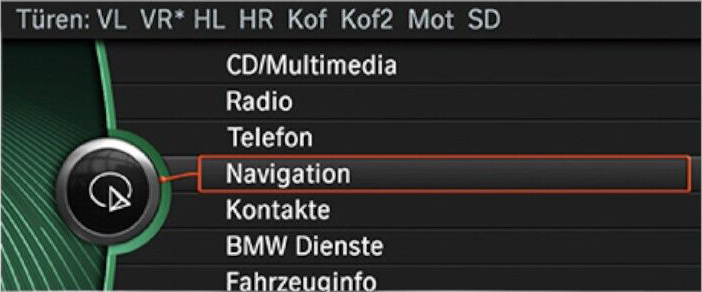
- NBT (Next Big Thing): Introduced in 2012 and still used in some current models.

- NBT EVO Introduced around 2016, an evolution of NBT with faster processing, better graphics, CarPlay and Android integration.
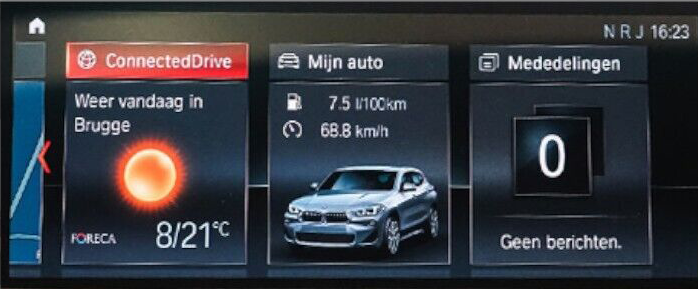
Pro Tip: Check your vehicle’s production date and iDrive version in the settings menu to determine your system type by checking out this page: “How to choose your MAP” then visit our Homepage to order your map.
- Preparing for the Update
Before you start, gather these essentials:
- A USB drive (at least 32GB, FAT32 formatted)
- Stable internet connection
- Your BMW’s VIN (Vehicle Identification Number)
- Step-by-Step Update Process
a) Download the Update:
- Select the update you need from our website.
- Download the appropriate update.
b) Prepare Your USB Drive:
- Format the USB drive to FAT32.
- Transfer the downloaded update files to the drive.
c) Update Your BMW:
- Start your BMW without turning on the engine.
- Insert the USB drive into the vehicle’s USB port.
- Follow the on-screen prompts to begin the update.
Warning: Do not turn off your vehicle or remove the USB drive during the update process!
- Troubleshooting Common Issues
Even the smoothest roads have a few bumps. Here’s how to handle common update hiccups:
- Update fails to start: Ensure your USB is properly formatted and inserted and you followed the installation instructions PDF file you received.
- Progress bar stuck: Be patient—some updates can take up to 30 minutes.
- Error messages: Navigation data is incomplete or manipulated – this means your download got corrupted due to an unstable connection or the data is not complete so you should download it again.
- Post-Update Optimization
Congratulations, you’ve updated! Now, let’s fine-tune:
- Restart your navigation system by turning off the ignition and locking the car for 5 minutes.
- Take a test drive to ensure everything’s running smoothly
DIY Pros:
- Cost-effective
- Fast
The choice is yours, but remember: 73% of BMW owners successfully update their systems at home!
Conclusion:
Updating your BMW navigation system doesn’t have to be a daunting task. With this guide, you’re well-equipped to navigate thpdate process and unlock your vehicle’s full potential. Remember, staying current with your navigation system isn’t just about having the latest tech—it’s about enhancing your driving experience, ensuring safety, and making every journey in your BMW an absolute pleasure.
So, what are you waiting for? It’s time to update, upgrade, and hit the road with confidence. Your BMW—and the open road—await!
Go to our Homepage and choose your map.